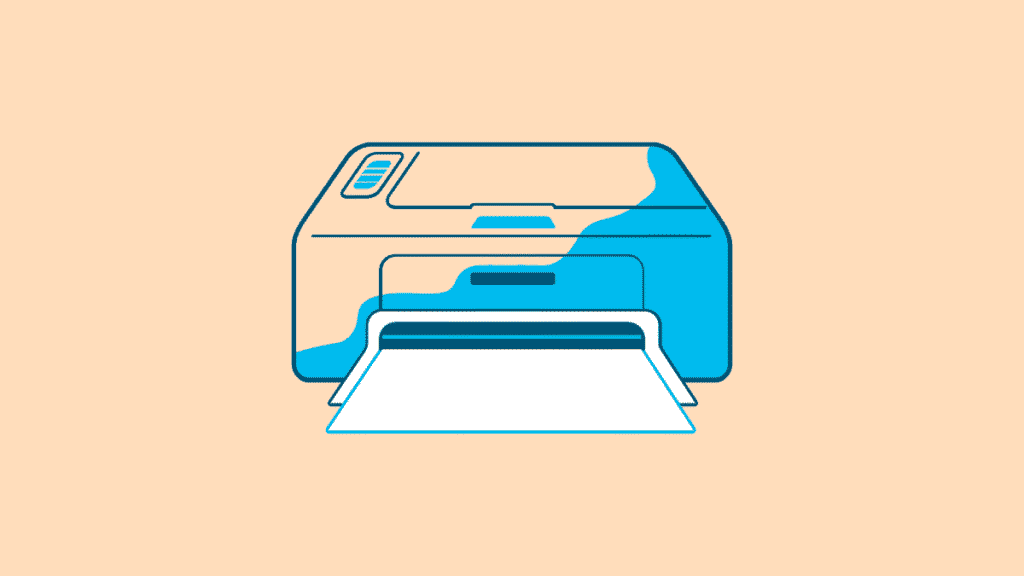You’ve got a trusty, older printer that still works perfectly, but after upgrading to Windows 10 or Windows 11, it simply won’t print. The common “Printer Driver is Unavailable” message might appear, or the system just doesn’t recognize your device. This is a common challenge, as manufacturers often cease official driver support for older models on newer operating systems.
But don’t despair! This PrintSolve.info guide is here to help you explore methods for installing drivers for older or discontinued printers on your Windows 10 or Windows 11 system. While success isn’t always guaranteed with very old hardware, there are several strategies you can employ to potentially breathe new life into your legacy printer.
Important Disclaimer: PrintSolve.info offers independent, informational guides for printer setup and troubleshooting. We are NOT affiliated with, endorsed by, or sponsored by HP, Epson, Canon, Brother, Microsoft, Apple, or any other printer manufacturer or software company. We do not provide driver downloads directly, remote technical support, or repair services. Our mission is to equip you with reliable information for self-help.
Why Older Printers Pose a Challenge on Newer Windows Versions
Operating systems evolve, and so do the ways hardware communicates with them. Older printer drivers might not be digitally signed for newer Windows versions, or they may contain code incompatible with new system architectures. Manufacturers typically focus on developing drivers for current models, gradually discontinuing support for older ones, leading to a lack of official Windows 10/11 drivers.
Pre-Installation Checks:
- Identify Your Printer Model: Note down the exact model number of your printer. This is crucial for finding any compatible drivers.
- Determine Windows Version & Architecture: Know if you’re running Windows 10 or 11, and whether it’s 32-bit or 64-bit. (Right-click Start Button > System > look under “System type” in “Device specifications”).
- Physical Connection: Ensure your printer is powered on and connected to your computer (via USB, or to your network for older network-capable models).
Method 1: Check Manufacturer’s Archive or Legacy Support
Even if a printer is discontinued, its manufacturer might retain older drivers in an archive.
- Visit the Official Support Site: Go to your printer manufacturer’s official website (e.g.,
support.hp.com,epson.com/support). Always prioritize official sources. - Search for Your Model: Use the search bar to find your exact printer model.
- Look for Older OS Drivers: If Windows 10/11 drivers aren’t listed, look for drivers for the last supported Windows version (e.g., Windows 7, Windows 8, Vista). Sometimes, these older drivers will function adequately on newer Windows versions.
- Download: Download any potentially compatible driver packages.
Method 2: Utilize Windows’ Built-in Drivers or Windows Update
Windows often has a generic driver for a wide range of devices, or it can fetch one via Windows Update.
- Connect Printer: Connect your older printer to your computer (USB or network).
- Add Printer: Go to Start Menu > Settings > Bluetooth & devices > Printers & scanners.
- Click “Add device.” Windows will try to detect and install a driver. If it finds one, you’re set.
- Manual Add & Windows Update: If not found, click “The printer that I want isn’t listed.”
- Choose “Add a local printer or network printer with manual settings.”
- Select the appropriate port (e.g., “USB001” for USB, or “Standard TCP/IP Port” if you know its network IP).
- In the driver selection window, choose your manufacturer. Then, click “Windows Update” (this can take several minutes to download the latest list). After the update, check if your printer model or a similar series appears. If so, select it and proceed.
Method 3: Install Driver in Compatibility Mode (For Older Installers)
If you found an installer for an older Windows version (e.g., Win7) and it fails to run.
- Locate Installer: Find the downloaded driver installer
.exefile. - Open Properties: Right-click the
.exefile and select “Properties.” - Compatibility Tab: Go to the “Compatibility” tab.
- Run in Compatibility Mode: Check the box that says “Run this program in compatibility mode for:” and select the older Windows version that the driver was originally designed for (e.g., “Windows 7” or “Windows 8”).
- Run as Administrator: Also check “Run this program as an administrator.”
- Run Installer: Click “OK” and then run the installer.
Method 4: Manually Install Driver (.inf file) via Device Manager
If you only have raw driver files (often found within the extracted contents of a downloaded driver package, usually ending in .inf).
- Extract Driver Files: If your downloaded driver is a
.zipor.exe, extract its contents to a folder on your desktop. Look for a folder containing.inf,.sys,.dllfiles. - Open Device Manager: Right-click the Start Button and select “Device Manager.”
- Locate Unknown Device: Look for your printer under “Printers” or “Print queues.” If it’s not listed, look under “Other devices” for an “Unknown device” or a device with a yellow exclamation mark.
- Update Driver: Right-click on your printer (or the unknown device) and select “Update driver.”
- Browse for Drivers: Choose “Browse my computer for drivers.”
- Specify Location: Click “Browse…” and navigate to the folder where you extracted the driver files containing the
.inffile. Click “OK” and then “Next.” - Install: Windows will attempt to install the driver.
Method 5: Consider Generic Drivers (Last Resort)
Some universal or generic drivers might offer basic functionality if no specific driver works. These are typically only for very basic printing (no advanced features like scanning or duplexing). Search for “universal print driver” for your brand, but be cautious and prioritize official sources.
Conclusion
Installing drivers for older or discontinued printers on Windows 10/11 can be a bit of a treasure hunt, but with patience and these troubleshooting methods, you stand a good chance of getting your reliable old printer back in action. While success isn’t guaranteed for every model, these strategies can often help bridge the gap when official support has ended.